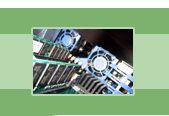
your complete Windows Services resource
›› Network DDE DSDM
Network DDE DSDM is a service that manages and maintains a database of shared DDE (dynamic data exchanges). This, in fact, is what DSDM stands for: Distributed Share Database Manager. So, taking a cue from the name, Network DDE DSDM manages a distributed share database for dynamic data exchanges. In case that sounds like gibberish to you, don't worry, we'll be explaining what that means soon.
The Network DDE service is the only service that uses Network DDE DSDM, so in order to understand what Network DDE DSDM does, it is necessary to understand the Network DDE service. Briefly, the Network DDE service is responsible for creating a network connection so that two programs running on the same computer or on separate computers can talk to one another and share dynamic (continuously changing) data with each other. The two applications involved in this process are said to be engaged in a conversation with each other, in which the client application starts the conversation and the server application is the one that responds. To give you an example of how Network DDE works, let's say that a Word document on one computer dynamically links to an Excel document on another computer. The result is that any time the Word document is updated with new information, the Excel document gets automatically updated as well, creating a document that is a blend of data from both applications.
Network DDE allows two programs to communicate over a network and it relies on Network DDE DSDM to manage their communication. However, two programs cannot just start a conversation on their own. They need to go through a common channel called a share. To clarify the concept of a share, you can think of walkie-talkies. Two walkie-talkies cannot communicate unless they are on the same channel or frequency. In the same way, two programs cannot communicate unless they have a designated share.
In order to view your shares, go to your Start menu, choose Run, and then type: DDESHARE.EXE. You will see the Microsoft DDE Share utility. Click on Shares and then choose DDE Shares. You will see all the DDE shares that are currently on your computer. From here, you are able to create, modify, assign permissions, and delete DDE shares through this utility.
If you want to create a DDE share that can be utilized by two programs for DDE purposes, open the Microsoft DDE Share utility as described in the previous paragraph. You will first need to create the share itself by clicking on "Add a Share" and giving your share a name. Then, fill in all of your share's properties. In order for you to use the share that you have created for the purpose of communication between two programs, it is necessary to make it a trusted share. By designating your share as a trusted share, you are saying that it is safe to use this share for DDE purposes. In order to make your share a trusted share, choose your share and click on "Trust Share". Now, as long as the two applications that you want to communicate are programmed for DDE, then you are all set to use your trusted share for DDE purposes.
So here is where the Network DDE DSDM service comes into play. Network DDE DSDM maintains a database of all shares in the system, including all the trusted shares. Accordingly, when a share is created, deleted, or modified in some way, it gets updated and logged in Network DDE DSDM's database. Anytime that a request comes in for communication with an application, Network DDE DSDM scours its database for all information pertaining to the designated share and determines if it is trusted and if the connection would be secure. It then holds the power to grant or deny the request.
This service should only be enabled if Network DDE is also enabled. If you have no use for Network DDE, then you will have no use for Network DDE DSDM and it is safe for you to disable it. Also, be aware that ClipBook depends on Network DDE DSDM, so if you use ClipBook, you will need to make sure that Network DDE DSDM is enabled.
| Service Name | NetDDEdsdm |
| Display Name | Network DDE DSDM |
| Executable File Name | netdde.exe |
| Dependencies | None |
| Reciprocal Dependencies | Network DDE, ClipBook |
| Default Startup Type | Disabled |
| Recommended Startup Type | Disabled (especially if Network DDE is disabled) |
Fearful of losing money and clients due to Windows Service failures? Automatically restart your Windows Services with Service Hawk, and keep those services up and running!